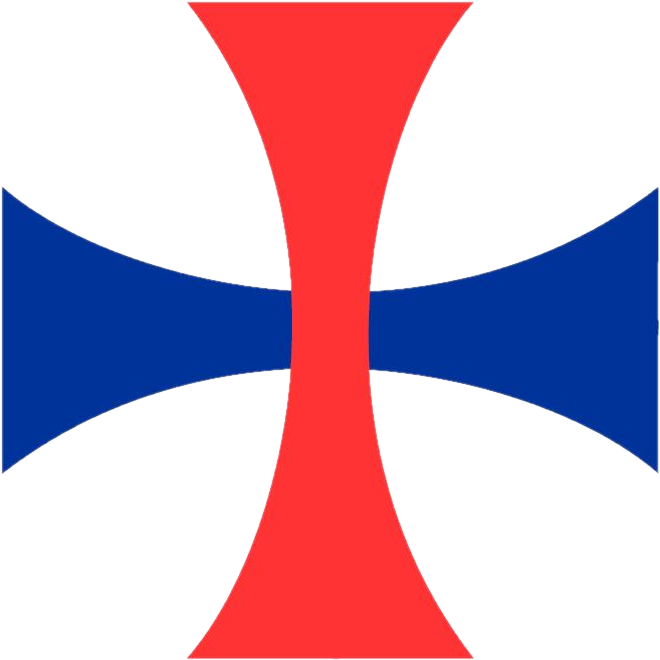BYOD Policy
All violations of this policy will follow the discipline procedures outlined in the 2018-2019 Student Handbook. Acceptance of the BYOD Policy is completed during the Online Enrollment and Re-Enrollment process.
UPDATED 5/17/2019
General Policy
All students are permitted to have a mobile device (laptop or tablet). DeMatha does not limit the use of any specific device, but rather offers minimum requirements for any device. Cell phones are not acceptable devices under this policy. Any device must have a color display, 7+ inch screen size, and a full web browser. All devices must also be capable of connecting to DeMatha's student wireless network. This network uses WPA2 security which is supported by all modern devices. Some devices may require additional configuration for wireless connectivity to work properly. Below is a list of compatible devices. DeMatha does not endorse the use of any specific vendor and parents/students should use their own judgment in determining the device that best fits their usage and budget.
Apple iPad
Microsoft Surface
Samsung Galaxy Tablet
Chromebooks
Laptops (Minimum Requirements)
Windows 8.1 / Mac OS X 10.10 “Yosemite”
2 GB RAM, 1.8 GHz processor, and 80 GB disk space
1024x768 screen resolution (for MBS Digital Direct)
Google Device Policy (Mobile App)
If students wish to add their DeMatha Google account to a mobile device, an application installation is required. Alternatively, a student may login to a web browser to gain access to their email, etc.
Google Apps Device Policy has a variety of use-cases and it is our goal to be especially clear in regard to how DeMatha uses this program. DeMatha does not use the app to monitor student behavior via social media sites or to obtain access to personal phone data such as phone history or the camera/pictures.
Google Device Policy is used at DeMatha to ensure the security and safety of DeMatha accounts within the Google Apps platform.
User Data Information Collected
The only device information collected by DeMatha is the user name, google account, device model, operating system, sync status, and approval status. This information is used internally for statistical purposes and is never shared.
Password Settings
DeMatha policy requires that users set a password on their device. This can be in the form of a passcode, password, or screen lock. This policy protects the users device as well as any personal DeMatha data that may be on the device.
Android and iOS Settings
DeMatha does not perform application auditing. DeMatha also does not deploy configuration profiles to personal devices.
App Management
DeMatha does not perform application management at this time. Should the school employ this policy it will be in the form of "suggested applications" and will not monitor or block application installation.
Remote Account Wipe
DeMatha has the ability to wipe DeMatha Google account data from a device. Account wipe will be used in the event a student violates the technology policy or at the discretion of the administration. This policy does not allow DeMatha to erase any other data from the user's device.
More Information / App Removal
If any student or parent has reservations about the Google App Policy, then it is recommended that students not add their DeMatha account to their personal devices. Removal of the application is straight-forward, but will prevent access to DeMatha Google Apps products on the device.
For more information on Google Device Policy visit Google Support.
Technical Support and Tips
It may be necessary to turn your device's wireless connection off and back on in order to connect the first time. Make sure you have installed all available driver updates and patches for your operating system and wireless device (check the device manufacturer's website for the most current driver updates). If you have attempted to troubleshoot an issue and your device is non-responsive, attempt a hard-reboot for the device. For most devices this involves holding down on the power button for 5 or more seconds until the power command is acknowledged.
Failures of DeMatha-owned equipment should be reported immediately to a staff member. Students who have technical issues with their own technology tool need to take care of this issue by working with the user’s manual that came with the device outside of the classroom. These are not DeMatha devices and the school is not allocating resources at this time to troubleshoot issues. You may schedule a time the technology department in room 300 for help specific to connecting your device to the wireless network.